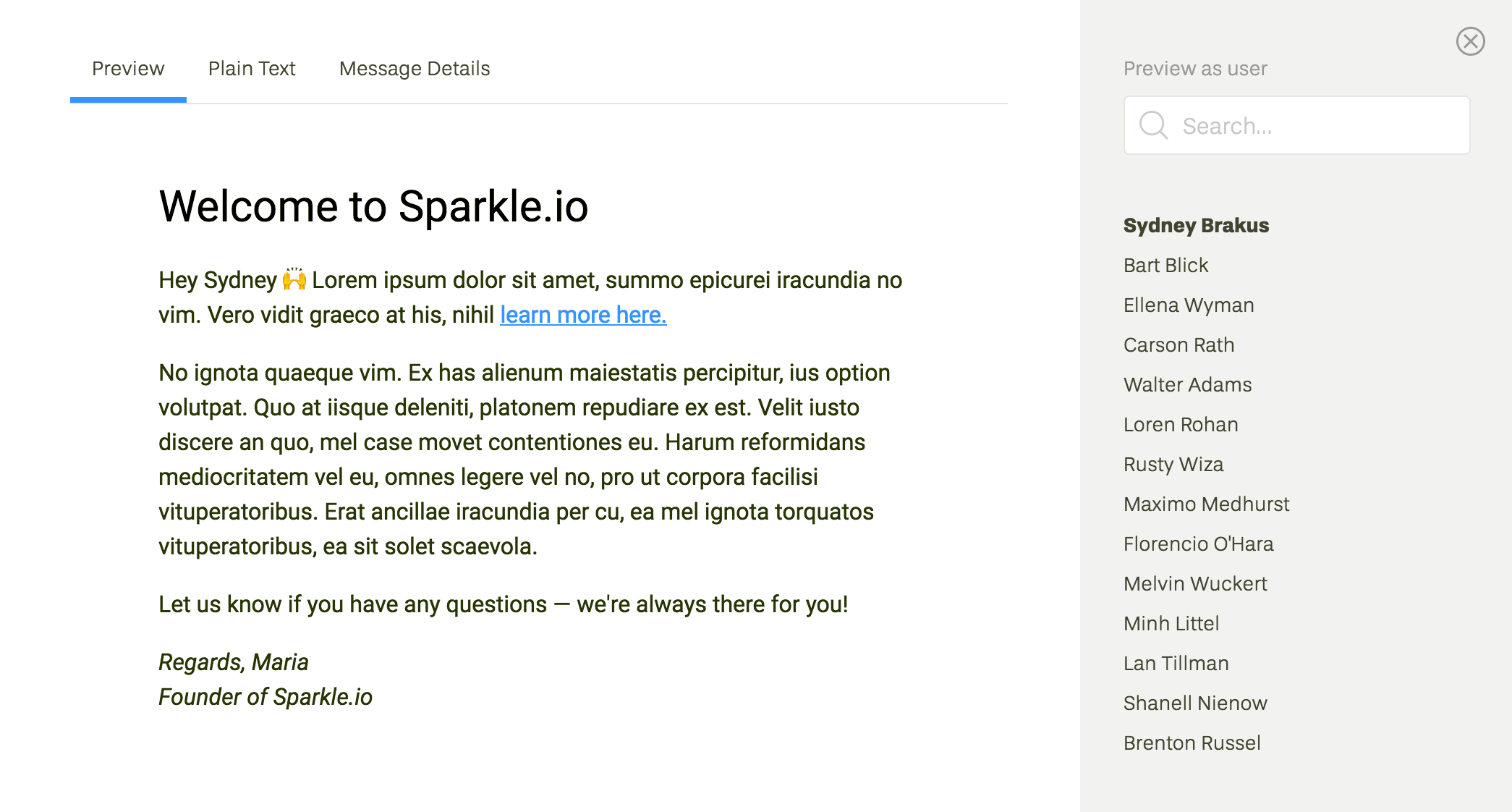Snippets
Don’t you hate revisiting all your messages just because you decided to change your signature line, or add an emoji to your intro? You can make your life much easier by using Snippets.

Snippets are custom bits of text to be reused across all your
workflows and broadcasts. The classic use for this is having your intro
line and your signature as snippets, so that you can type
{{ snippets.intro }} instead of remembering the whole thing.
You can also include images in a snippet. A good example would be including your company logo as in the of your intro (or a separate snippet).
You can find other creative uses for this, such as describing product features in a snippet (so that you can update the entire block of text in one place, including links to your help docs).
How to use a snippet
- First, create a snippet. To do that, head over to Snippets in your Settings. Click “Add new snippet” and type snippet name (this one is just for your own internal purpose), snippet tag, and the actual snippet body.
- To use your snippet, paste the snippet tag into the body of your
message where you’d like to see it. E.g.
{{ snippets.intro }}or{{ snippets.signature }}.
How will my snippets appear in message previews?
Our message preview feature allows you to test messages using data from any individual user. This will render your snippets as well. To open the preview window, click “Preview” in the top right corner of the screen.