Refiner Integration
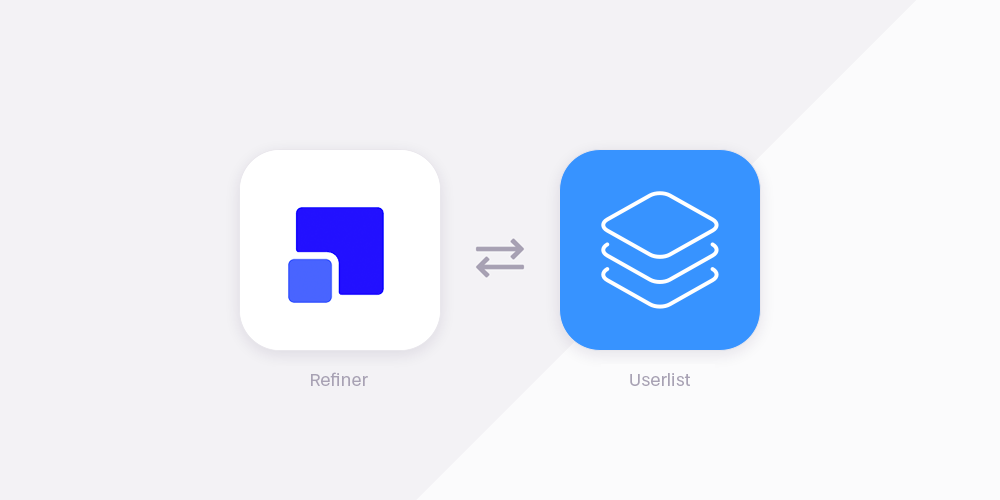
Our Refiner integration helps you sync user activity between Refiner and Userlist. When your customer views a survey, completes a survey, or dismisses a survey in Refiner, these events will show up in their Userlist activity feed. Then you can segment your customers and trigger email campaigns based on these events.
What Refiner events does this apply to?
This integration sends the following events from Refiner to Userlist:
- User saw survey
- User completed survey
- User dismissed survey
You can also decide if this applies to all surveys in your Refiner account, or select specific surveys to sync.
Where can I see Refiner events in Userlist?
You can find Refiner events among other custom events in Userlist: in the user’s timeline, condition filters, segment filters, and campaign triggers.
Do Refiner events in Userlist contain actual survey data?
Yes! The survey name, survey ID, and all survey responses are included in the completed_survey event. A typical event payload looks like this:
1
2
3
4
5
6
7
{
form_uuid: ‘12345-ABC-12456-ABCDEF’,
form_name: ‘NPS Survey 1 Month’,
nps_score: 10,
multiple_choice_reason: ‘Option #1’,
something_else: ‘Love you guys!’
}
The form_uuid and form_name are present in all requests. Other properties depend on what kind of questions our customer is asking.
For example, you can trigger a campaign with the completed_survey event, and refer to the NPS score in the message body using a Liquid tag:
1
Thanks for giving us a score of {{ event.nps_score }}.
Please remember that you can only refer to properties of the event which triggered a campaign. You can find more information on using Liquid in this guide.
How to get started
- Go to your Push API settings in Userlist, and copy your Push Key.
- Head over to “Integrations” in your Refiner account, and select Userlist.
- Paste your Push Key there (see screenshot below).
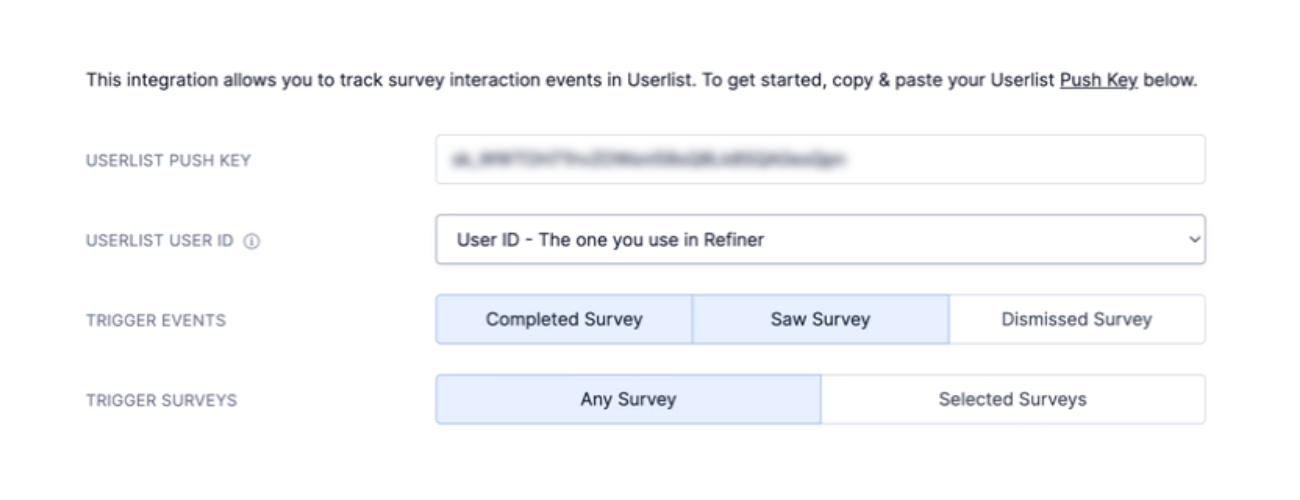
- Select your User ID. By default, we assume you’re using the same User ID both in Refiner and Userlist. If you need a different setting, choose one of the properties in Userlist to be used as an identifier.
- Select what events should be sent to Userlist.
- Select if you’d like to do it for all surveys in your Refiner account, or select specific ones.