Mixpanel Integration
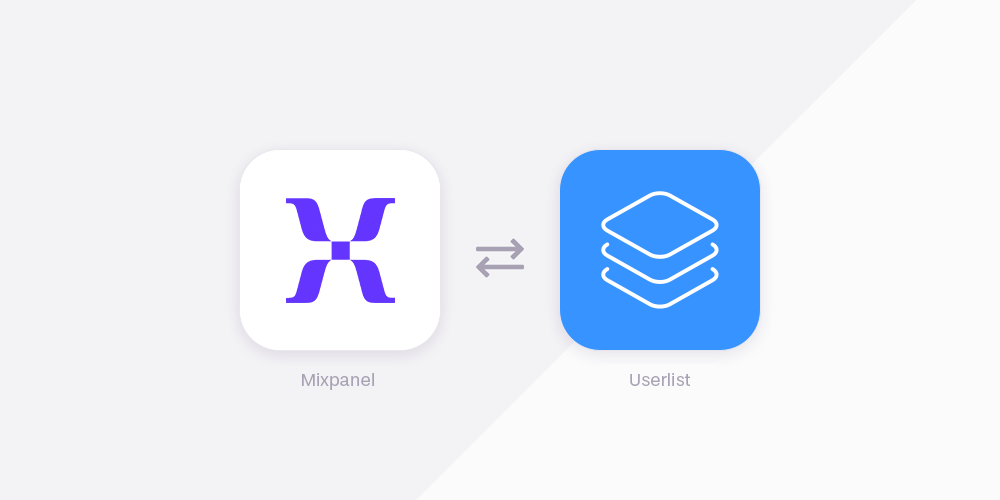
With our Mixpanel integration, you can tap into Mixpanel’s data to power your Userlist communications without duplicating data between platforms.
This setup lets Mixpanel do what it does best — store and process your user data — while Userlist focuses only on email automation and in-app messages. The integration uses external cohorts, which are displayed as segments in Userlist.
How do external cohorts work?
External cohorts allow customer behavior data and cohort conditions to remain in Mixpanel. Userlist is notified when users join or leave these cohorts.
In Userlist, your Mixpanel cohorts appear alongside regular segments: on the segments page, user timeline, condition filters, segment filters, and campaign triggers. These segments will be marked with a “Mixpanel” label.
What are the common use cases?
- Upgrade free users to paying customers. Identify activated accounts in Mixpanel, and send them an upgrade campaign in Userlist to convert them to a paying account. This is particularly important for SaaS companies using a freemium model.
- Turn your power users into brand advocates. Identify power users in Mixpanel, and send them a customer loyalty campaign in Userlist. You can ask them for testimonials, Capterra reviews, send them swag, etc.
- Recover inactive accounts. Identify inactive users in Mixpanel, and offer them help with a customer success campaign in Userlist. You can offer promotions, calls, discounts, or anything else that encourages active use.
How to get started
This integration is only available for customers who have paid plans with Mixpanel. You must enable this integration in each Mixpanel project you want to use it in.
Userlist setup
- In Userlist, navigate to Settings > Integrations.
- Find and add Mixpanel.
- Locate the Webhook URL and Push (API) key at the bottom of the page.
Mixpanel setup
- In Mixpanel, select the project where you want to set up the cohort sync.
- Click on the Data Management tab in the top navigation bar, then select Integrations.
- Select “Custom Webhook” from the list of integrations; click Add Connection.
- Configure the custom webhook:
- Name: Set to
Userlist. - URL: Provide the Webhook URL.
- Username: Set to
push. - Password: Use the Push (API) key.
- Name: Set to
After configuring the webhook details, select the specific cohort you want to sync. This ensures that the webhook will only send data for users in this cohort.
How to send a cohort
To sync your first cohort, follow these steps:
- In Mixpanel, go to the Mixpanel Cohorts report.
- Create or select a cohort.
- Click on Export to Custom Webhook (Userlist) in the dropdown menu for that cohort.
- Choose between a one-time sync or a recurring sync.
Please note that synchronization only happens about every 30 minutes.