Companies
Does your SaaS product have multiple users per account, or multiple accounts per user? Userlist’s data model supports that, and allows you to onboard and engage teams in a smart way.
Proper company support makes Userlist different from traditional email marketing tools, which only handle individual users. This feature allows you to:
- Manage company accounts instead of juggling individual users
- Properly track one-to-many and many-to-many relationships
- Properly store company data, instead of having to duplicate it across all users
- Track user activity per company
- Enjoy powerful email automation opportunities
How is the data model different?
Without companies, you could only send events and properties for each user. Now you can send events and properties on three levels:
- Company level, e.g. company name, pricing plan, billing status, feature usage, etc.
- Relationship level, e.g. user’s role or activity in this particular company.
- User level, e.g. general user information.
Example. Sparkle is a photo editing tool. Here’s what they can track.
- Company level: company_name, billing_state (trial, active, past_due, cancelled), plan, trial_ends_end, next_billing_at, billing_interval (month, year), photos, albums
- Relationship level: account_role (owner, admin, manager, guest)
- User level: first_name, last_name
How do I enable companies in my account?
You’ll be able to see Companies in your account as soon as you start sending company data.
How do I send company data?
You can find all the technical details about the company data in this integration guide.
Companies list
You can access the list of companies from the main navigation by clicking Companies. Similar to the user list, you can filter companies and adjust columns in Table Settings.
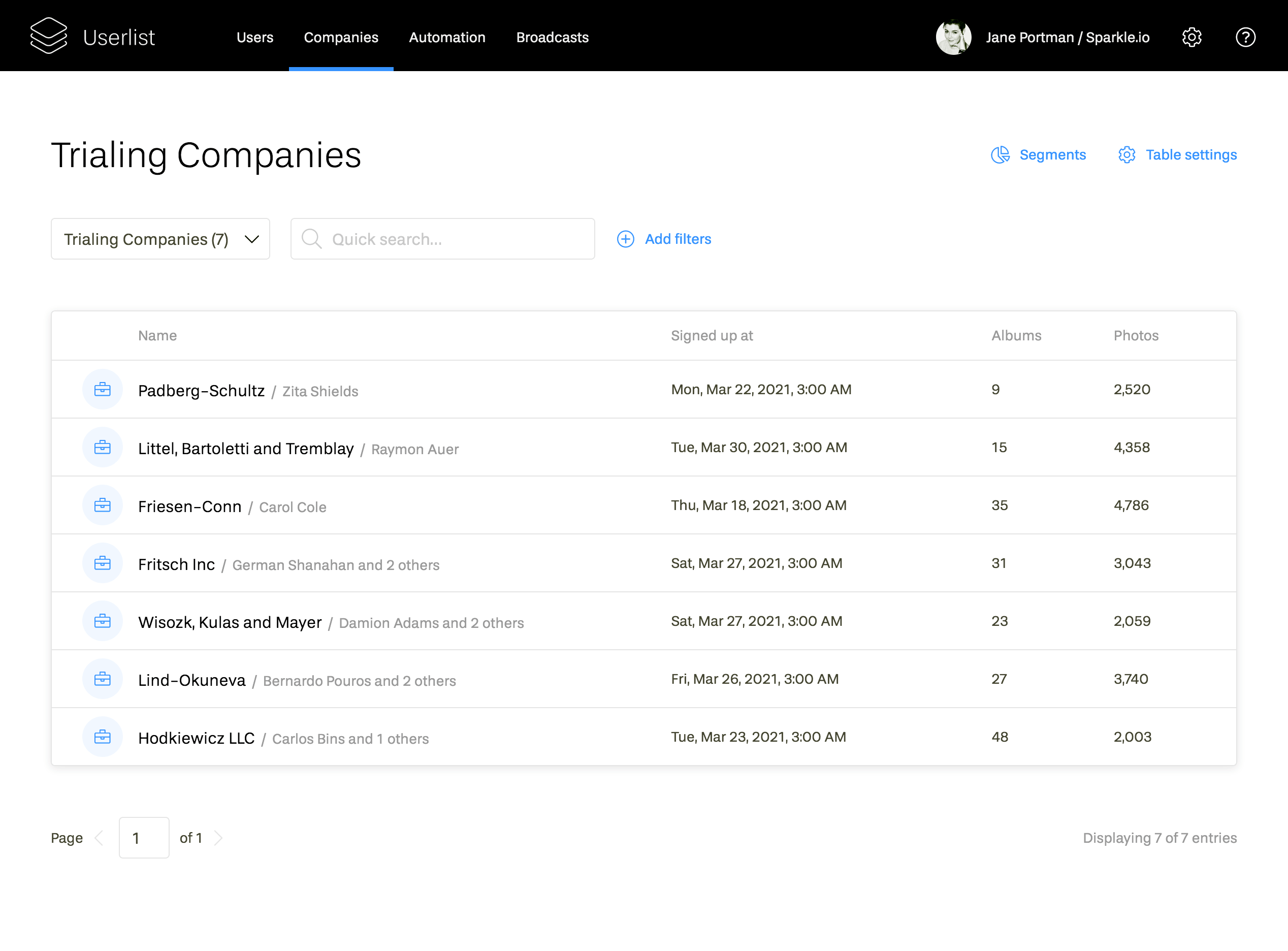
From this view, you can access company segments: see Segments link in the top right corner.
Filtering companies
You can filter your companies in multiple ways, including the following:
- By company property
- By company-level events
- Based on whether they belong (or don’t belong) to a certain company segment
- Based on the number of users
- Based on user criteria
The example below displays a list of companies who have at least 5 users:
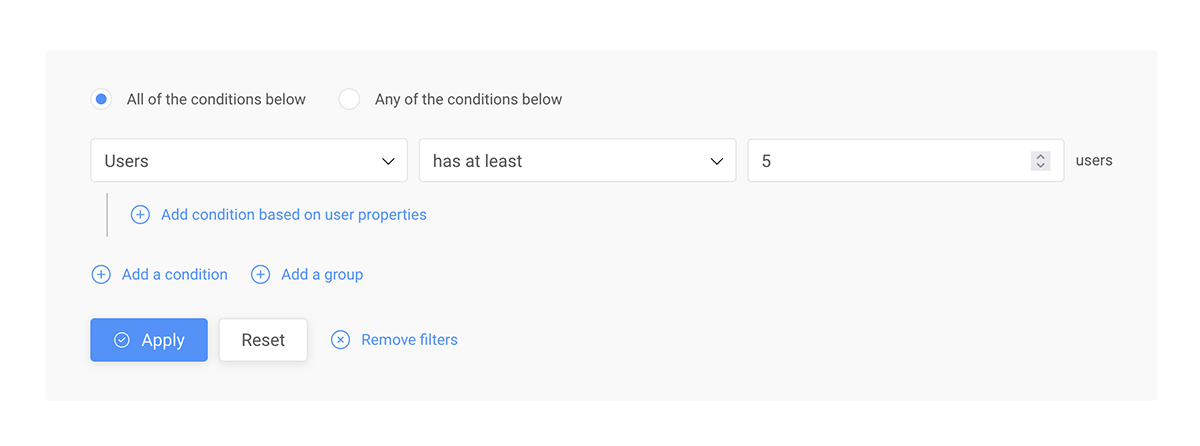
The following example displays a list of companies who have at least 5 users with a phone number available:
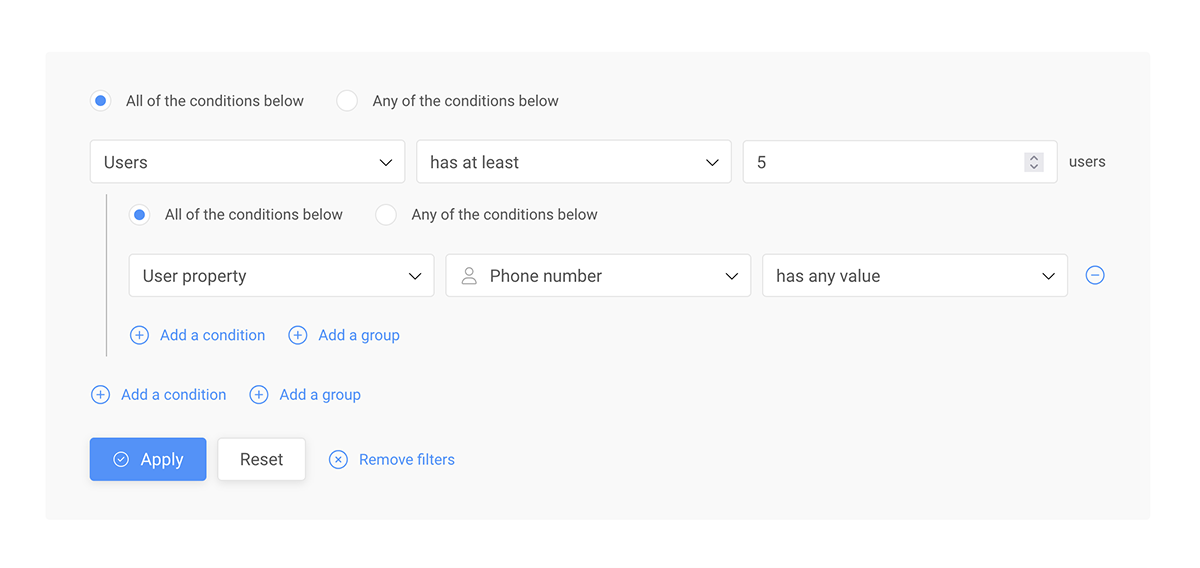
Company segments
Companies have their own segments which work similar to user segments. They are useful in many ways:
- Segments help you get a high-level understanding of your accounts.
- You can trigger campaigns when a company joins or leaves a segment.
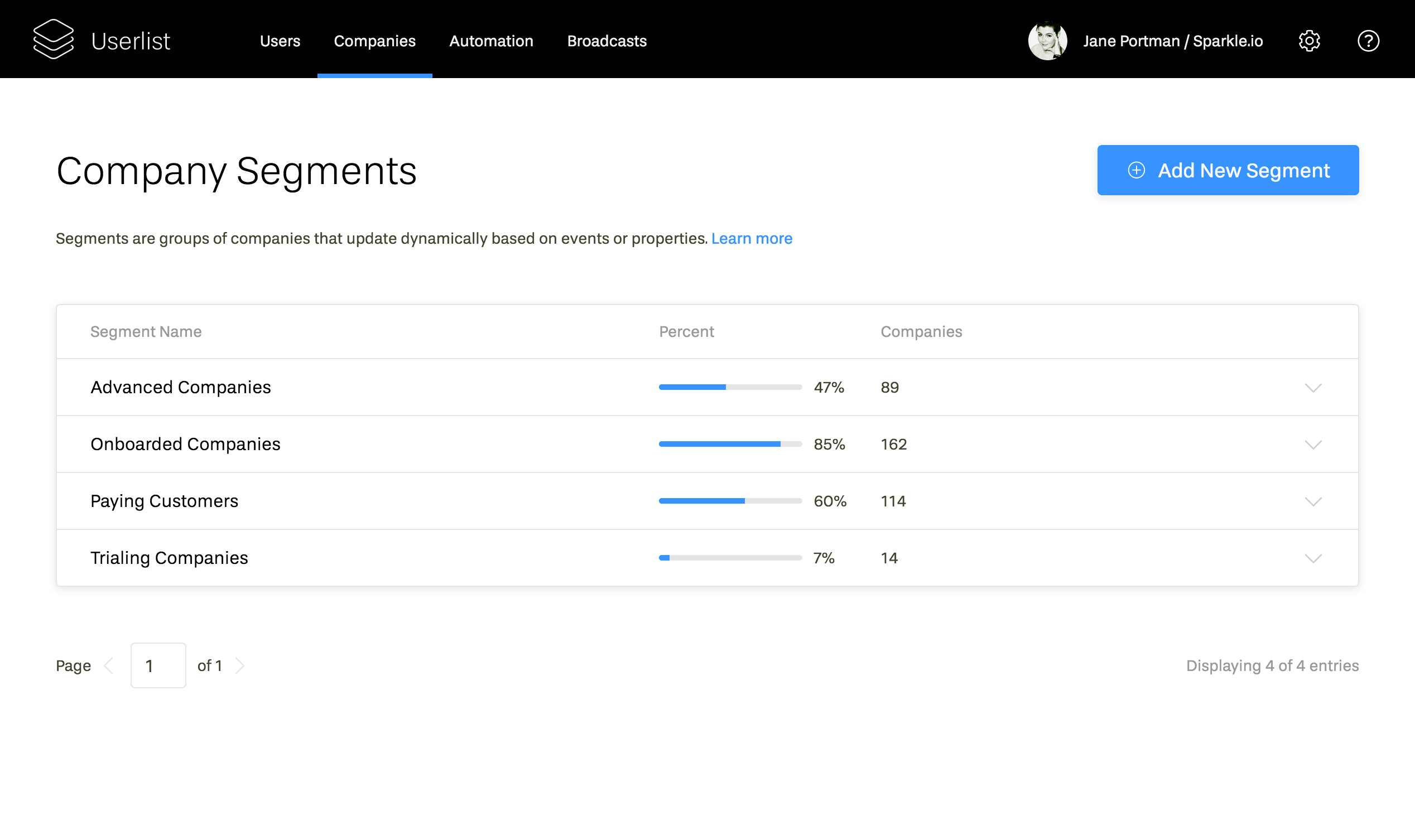
Learn more about company segments and best practices in this article.
Company profile
From the companies list, you can dive into individual company profiles.
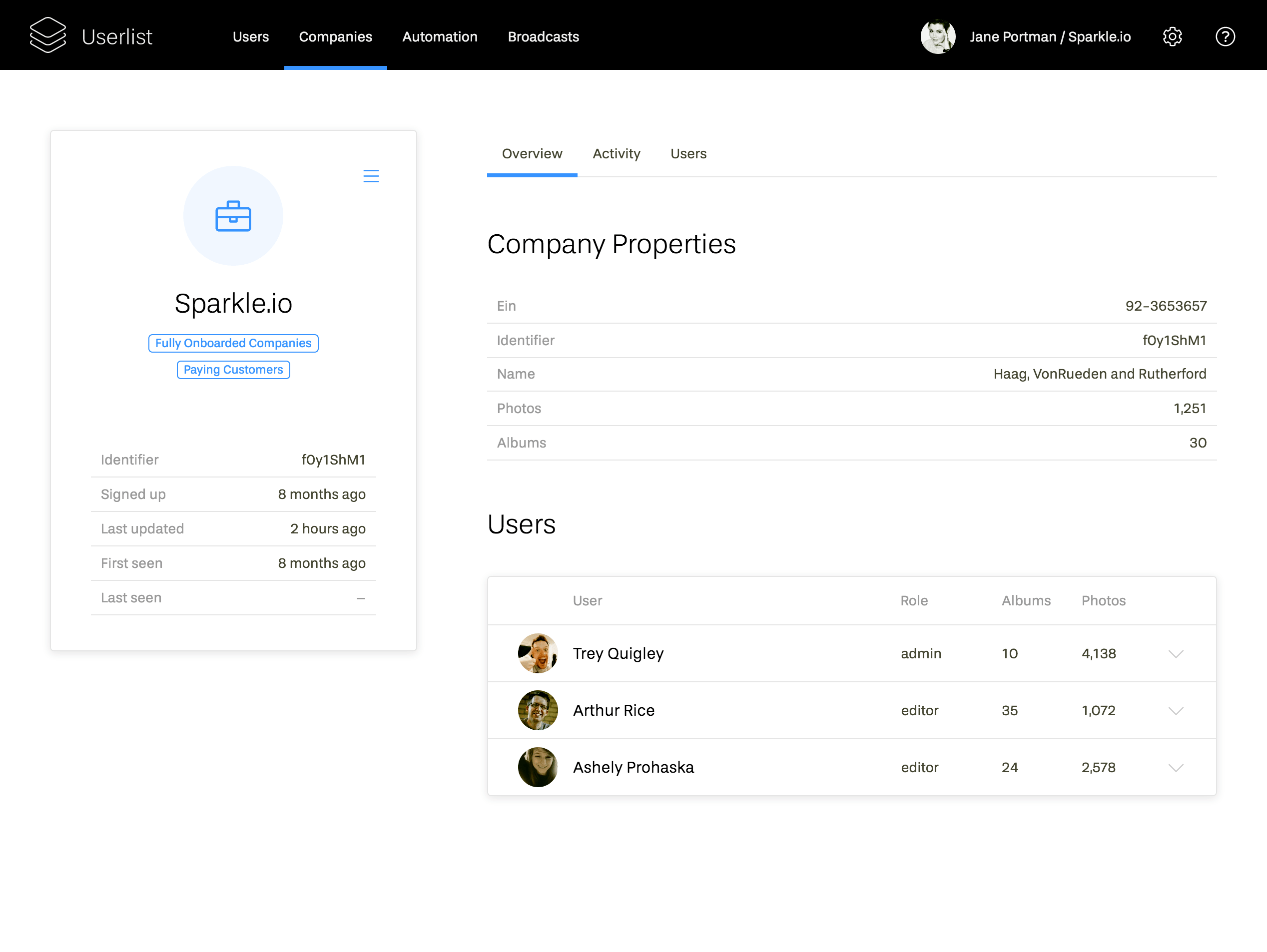
The left side of the screen shows the company name, segments they belong to, and a few system properties like a signup date.
The right side of the screen shows custom properties for the company, and the list of users. In the Activity tab, you can see a timeline of what’s been happening in the company.
Triggering workflows
This is the most powerful side of using company accounts. You can trigger workflows based on what’s happening in the company, and then decide what users will receive the messages.
Learn more about workflow triggers in this article.