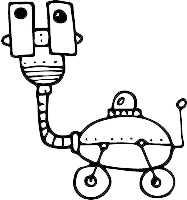Subscription Preferences (Topics)
With subscription preferences, your users can manage subscriptions for specific topics — instead of unsubscribing from all your emails. This way, you give your users better control of their inbox, and help them build a long-term relationship with your brand.
How do topics work?
Public topics are displayed on the subscription preferences page. Your users can see them in subscription preferences, and unsubscribe from them.
Internal topics are used for messages that will be sent to all users, regardless of their subscription status. These topics won’t be displayed in their Subscription Preferences page. You can use them for legal updates, failed payment notifications, etc.
We created two topics for you to get started: Marketing (public) and Transactional (private).
You can edit these, and add other topics to fit your needs. Popular topic examples include:
- Newsletters
- Product Updates
- User Onboarding
- Podcast Episodes
- Events, etc.
What will my users see?
By default, after clicking the unsubscribe link, your users will only see relevant public topics, and only if there are two or more.
“Relevant” means they will start seeing a public topic only after they have received at least one message from this topic.
If there are two or more relevant public topics, your users will see a subscription preferences page. It includes toggles for each topic, and a way to unsubscribe from all messages entirely.
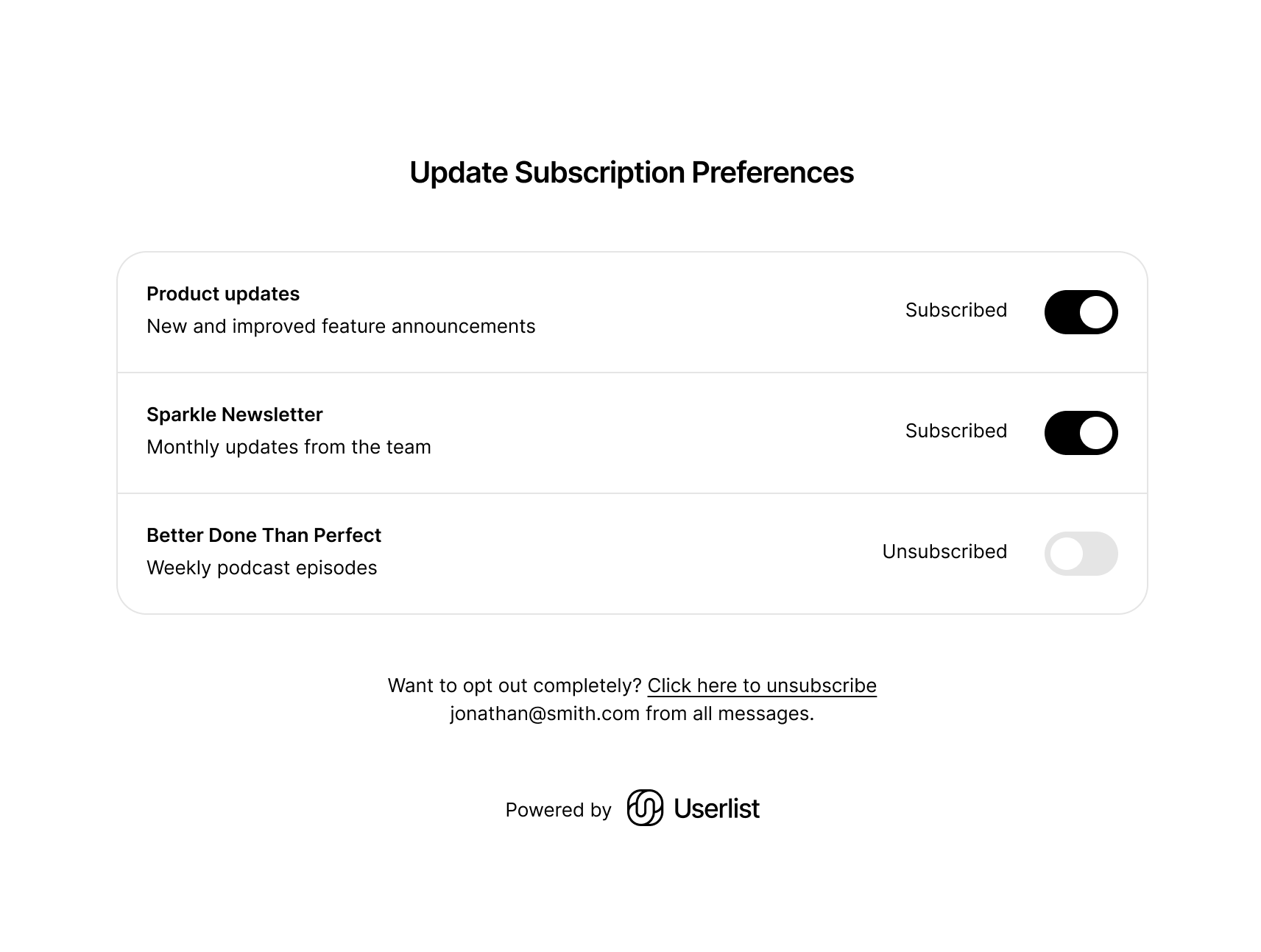
If there’s only one relevant public topic, or no relevant public topics, then subscription preferences won’t be displayed. Your user will see a simple unsubscribe page.
How to always display topics, regardless of relevance
When creating or editing a topic, you can choose the option Always show to all users.
If enabled, the topic will appear in subscription preferences for all users, even if they haven’t received any messages from it yet. This overrides the default behavior and allows you to display topics proactively, for example when launching a newsletter or event series.
Managing topics
You can manage your topics in Settings > Topics.
One of your topics will be used as default. You can change your default topic by clicking the dropdown menu and selecting Use as default.
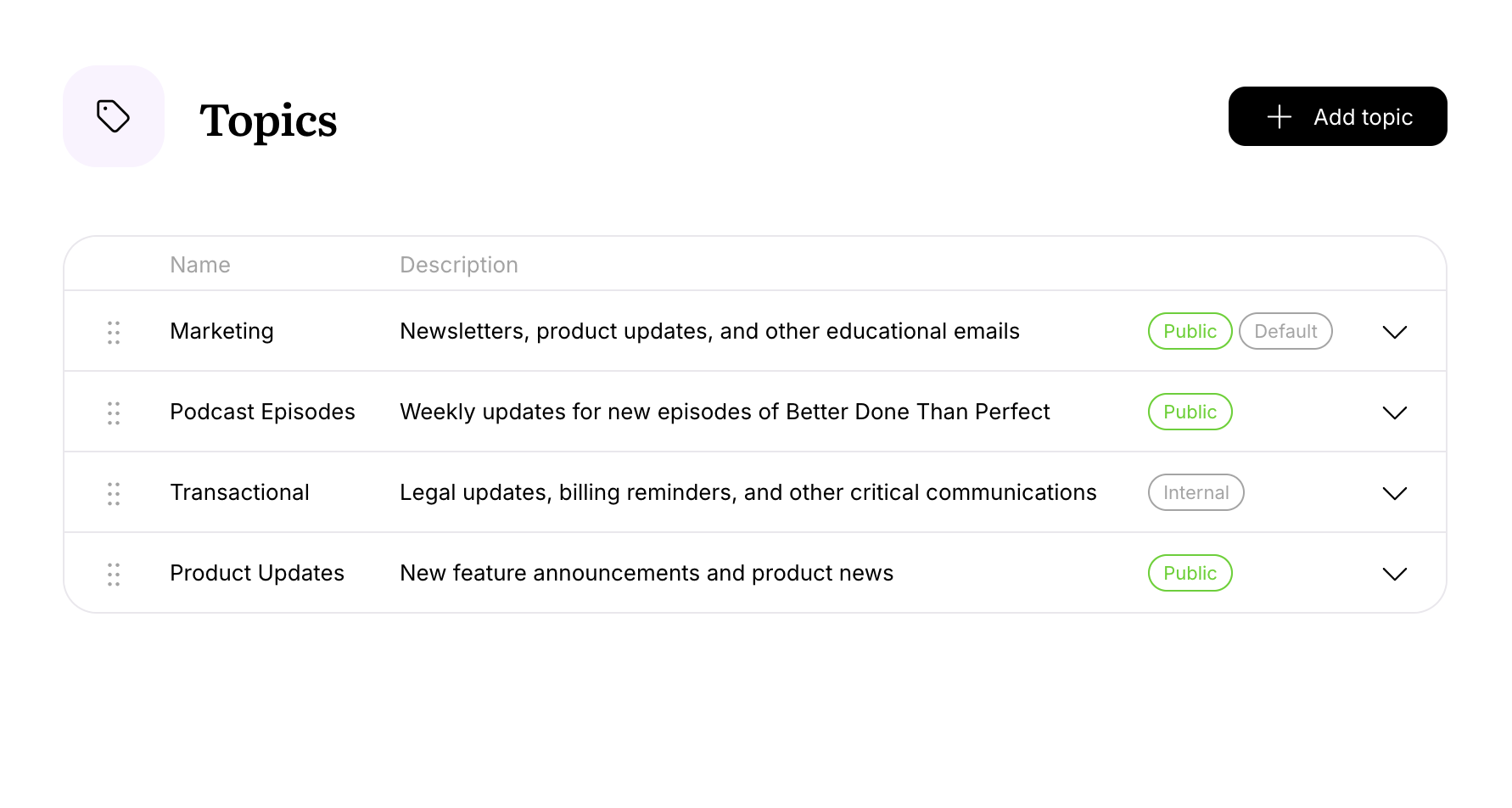
To create a new topic, click Add New Topic and fill out the details.
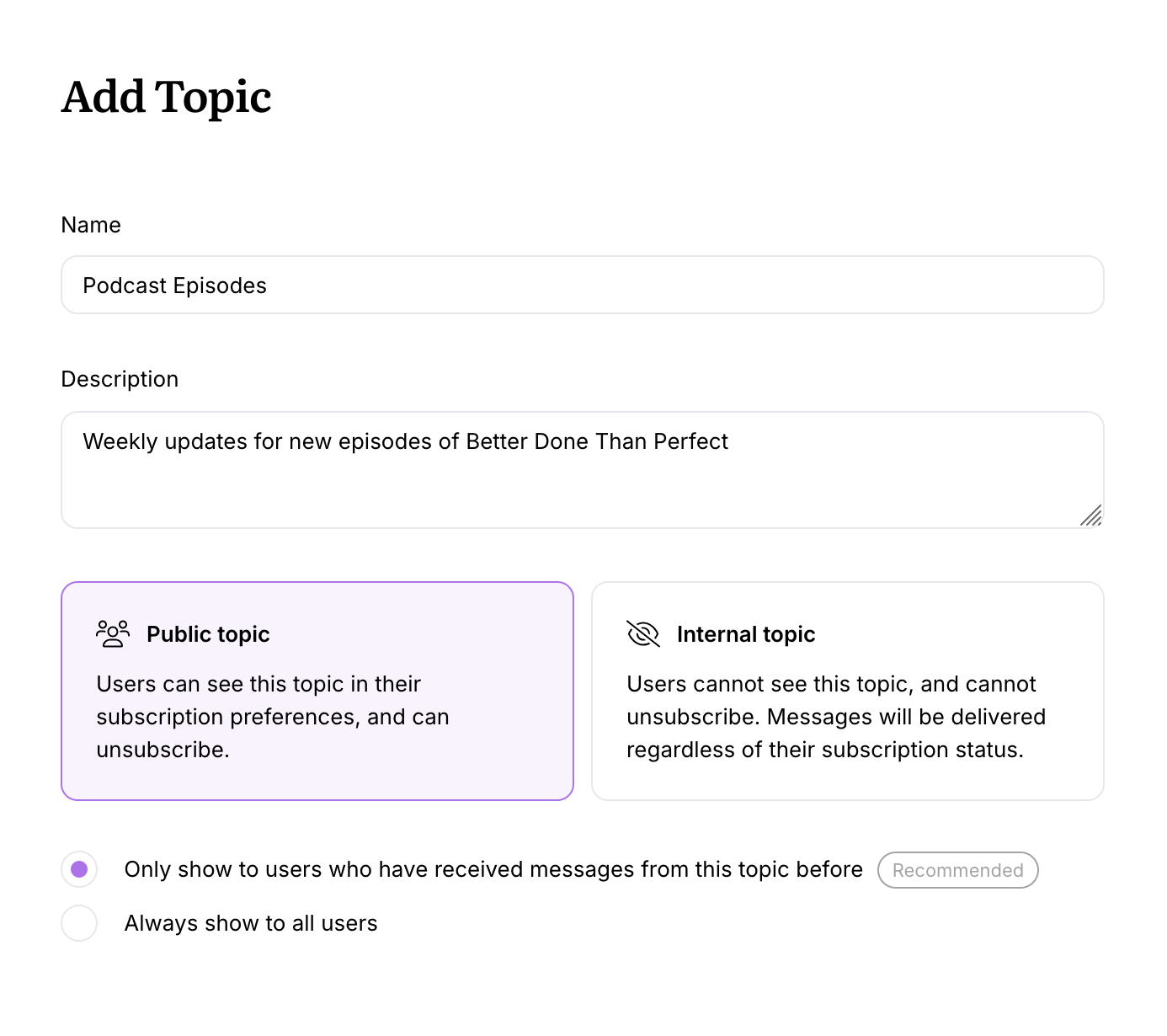
Using topics
You can set a topic for each workflow message and broadcast. If you don’t set a topic, your default topic will be used.
Here’s how this looks in broadcast settings:
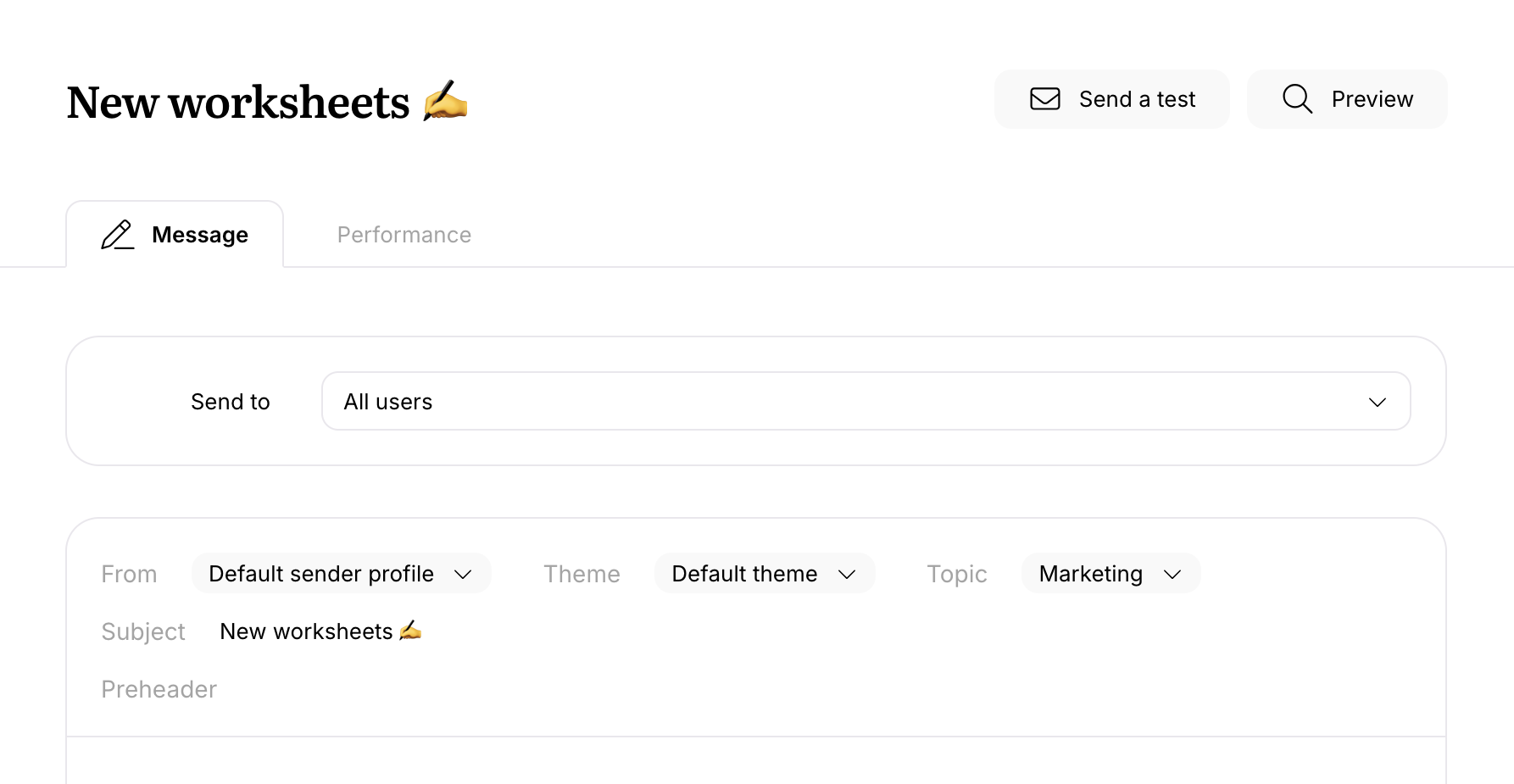
Sending to unsubscribed users
If you need to send an important security alert, or a legal update, you can send a message even to those users who have unsubscribed from your communications. To do that, use an internal subscription topic. Please remember that you’re doing that at your own responsibility.