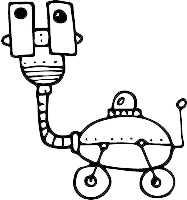Segments
What are segments?
A segment is a dynamic group of users who meet a specific rule, or set of rules. Segments allow you to filter your users meaningfully with multiple conditions, and identify users who have (or haven’t) taken important actions inside your product.
Here are some most typical segments:
- Trialing Users
- Trial Ending Soon
- Paying Users
- Advanced Users
- Failed Payments
- Incomplete Signups
Segments update automatically, meaning new users are added to a segment as soon as they meet the rules. As soon as the user no longer meets the rules, they’re removed from the segment.
Does Userlist support tags?
Userlist doesn’t support tags, as you can accomplish the same tasks (and much better) with segments and properties.
Segments are dynamic. Tags and lists (both common grouping methods in other communication tools), on the other hand, are static. This means that once a tag is applied to a user (e.g., “Trial”), there is no way to automatically remove that tag once it no longer applies. Instead, more and more tags need to be added to the user’s profile (e.g. “Trial ended,” “Subscription created,” etc) — and things can get messy quickly.
Viewing segments
You can access Segments from the left-hand sidebar. The Segments page shows all existing segments, including the number of users in each (percentage and total count), as well as the segment status and source.
Click a segment to review or edit its conditions. At the bottom of the page, you’ll see how many users match those conditions. Click View in a new tab to see the list.
Alternatively, you can use the options menu (down-arrow) at the end of the segment row to view, edit, duplicate, export, or delete the segment.
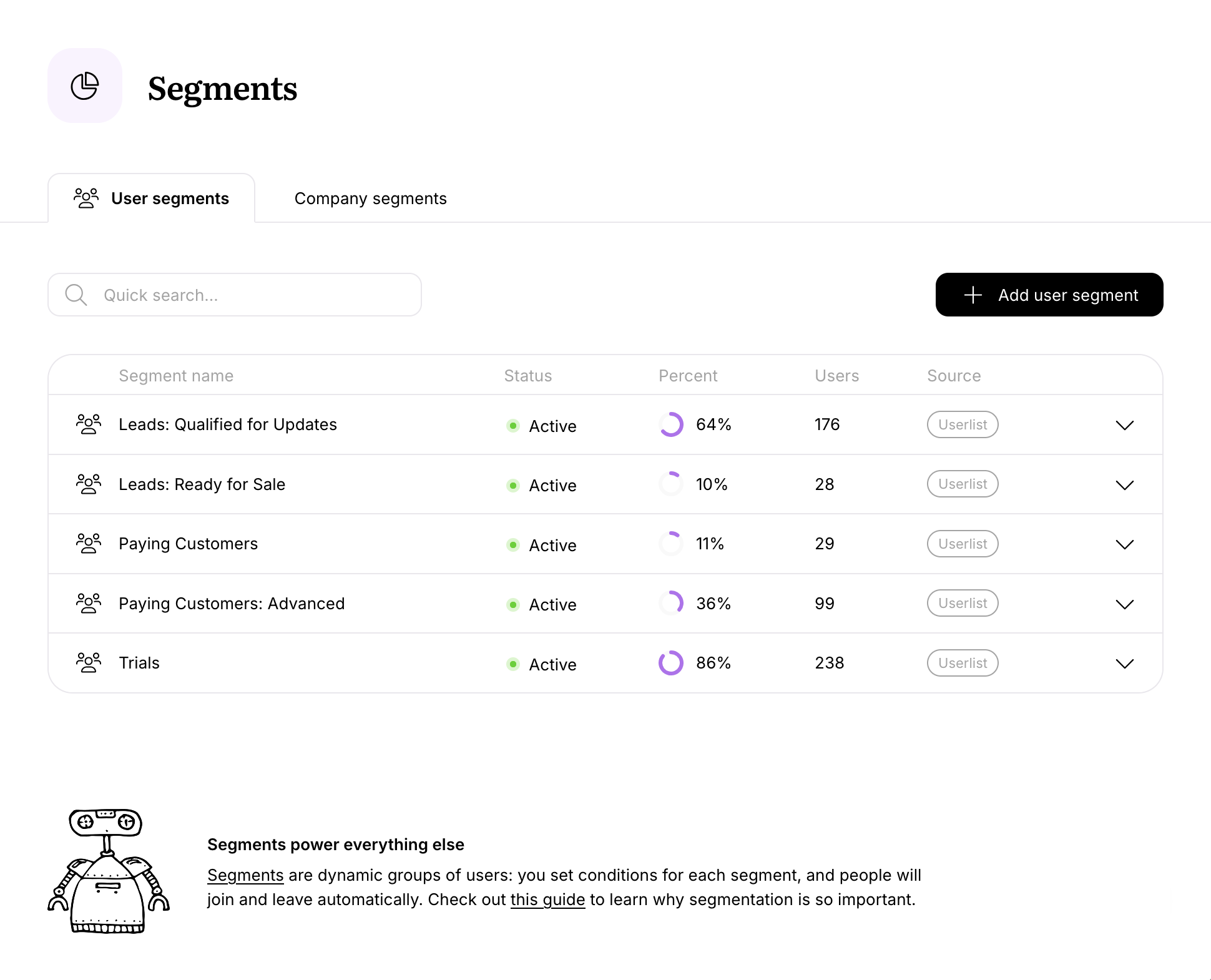
Creating and editing segments
Each segment has a name and a set of conditions that define it. Userlist engine constantly re-evaluates these conditions and dynamically updates the list of users who match them. In the example below, we define Advanced Users as users who have used certain features a number of times.
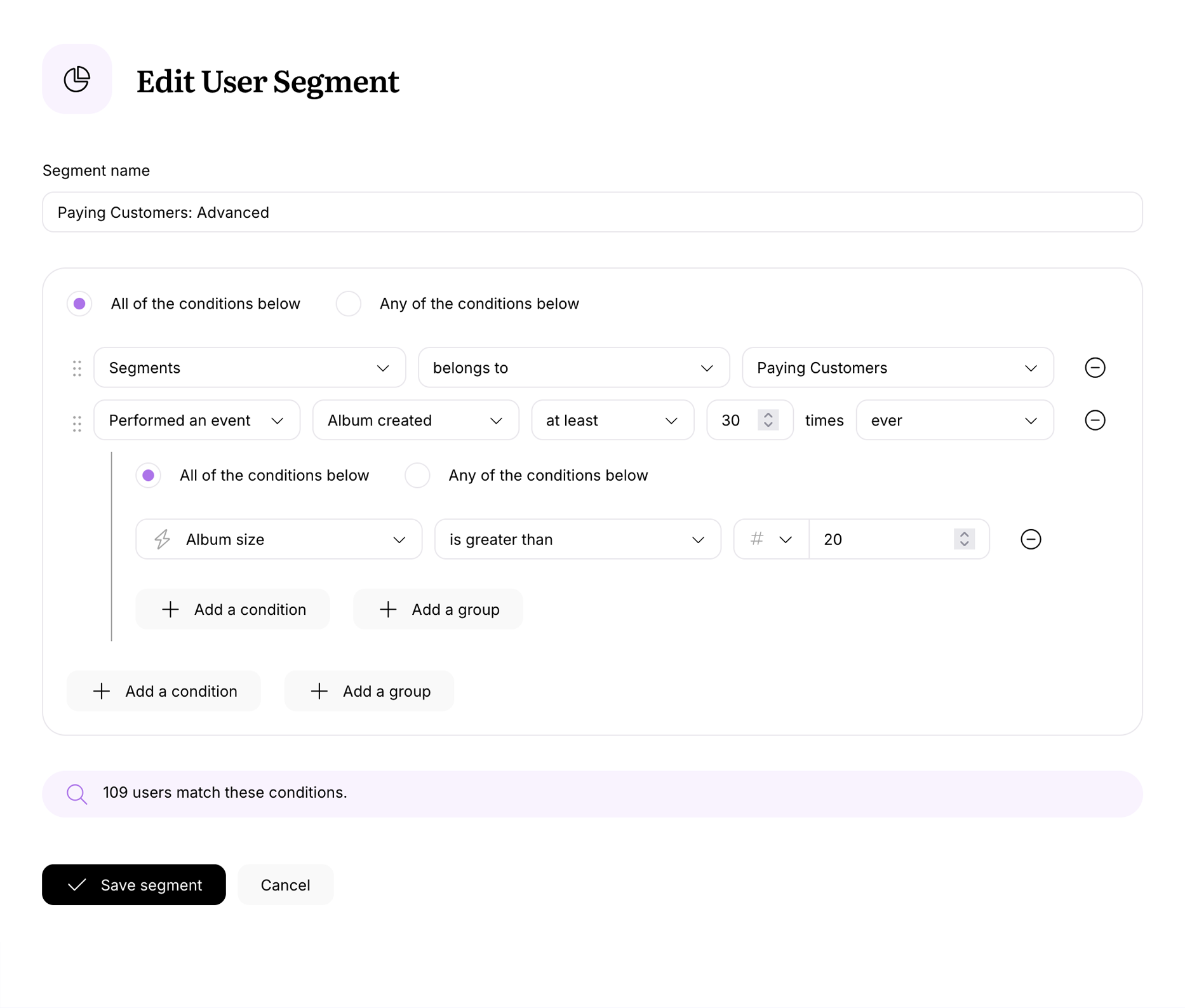
Best practices for naming your segments
When it comes to naming your segments, planning ahead is key. The golden rule is to choose a naming convention, train your team on it, and stick to it. Here’s an example of a segment naming formula:
- [Price Tier] [User Attribute]: [Object] [Action] [Date Range] [is/is not] [Product Attribute]
We can use this formula to create these sample segments:
- Trial Owners: Account Created within 2 days
- Trial Admins: Workspace Created within 5 days is 1
- Trial Members: Project Created within 7 days is 0
- Basic Owners: Subscription Created within 1 day
- Enterprise Owners: Subscription Canceled
Planning your segments
We invite you to download our free printable worksheets, and use them to plan your segments. We included some popular examples inside, so you don’t have to reinvent the wheel.