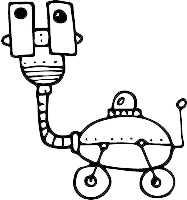Exporting Data
Userlist’s export functionality allows you to easily download user, company, and segment data. This is helpful for reporting, sharing data, or creating backups, without needing to access the API.
Exporting user data
- Navigate to the Users page in your Userlist account. Apply any filters to narrow down the data (optional).
- Click the Export button at the top right.
- Confirm by clicking Start Export in the modal that appears.
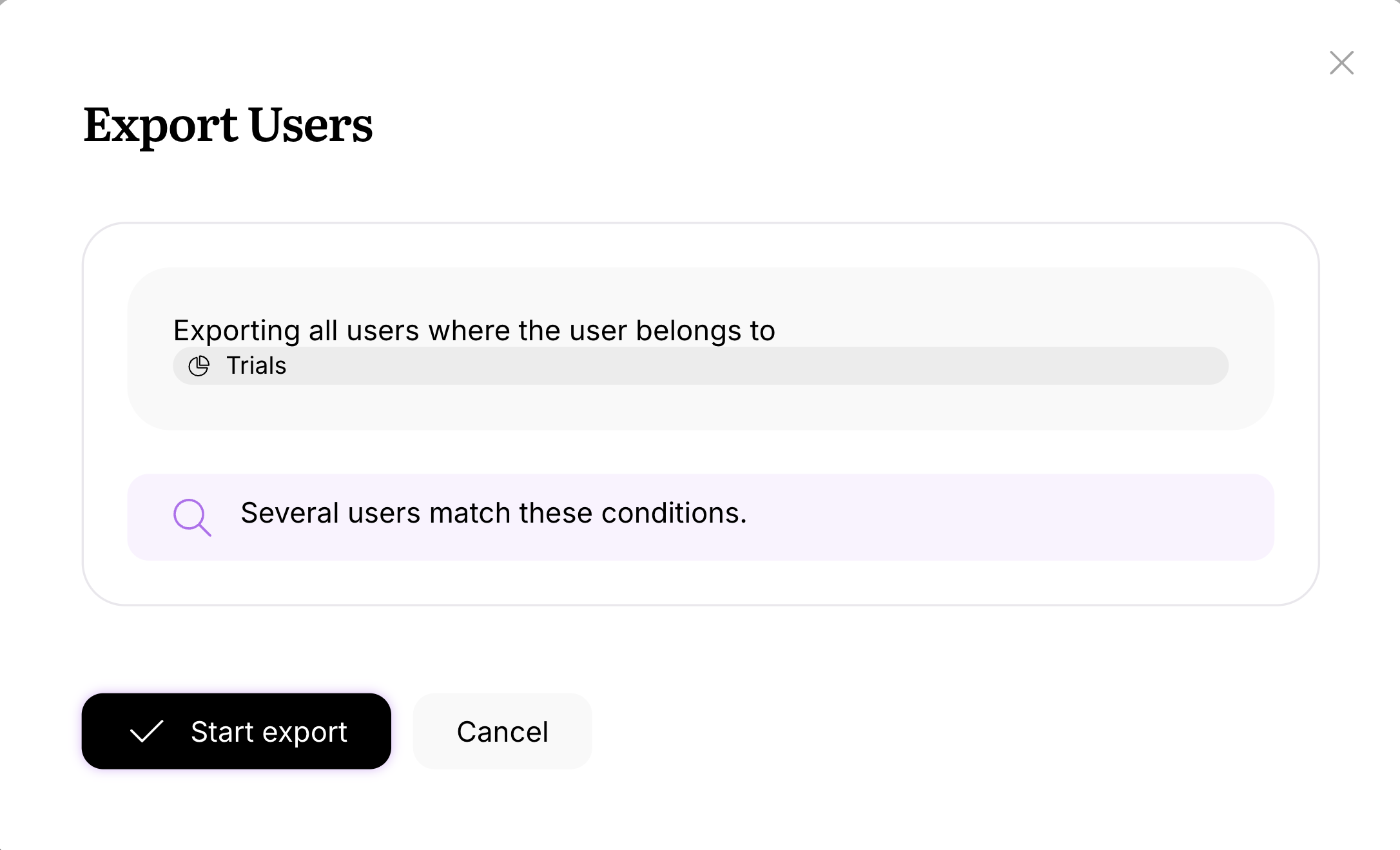
- You can close the modal or wait for the export to finish, then click the download link once available.
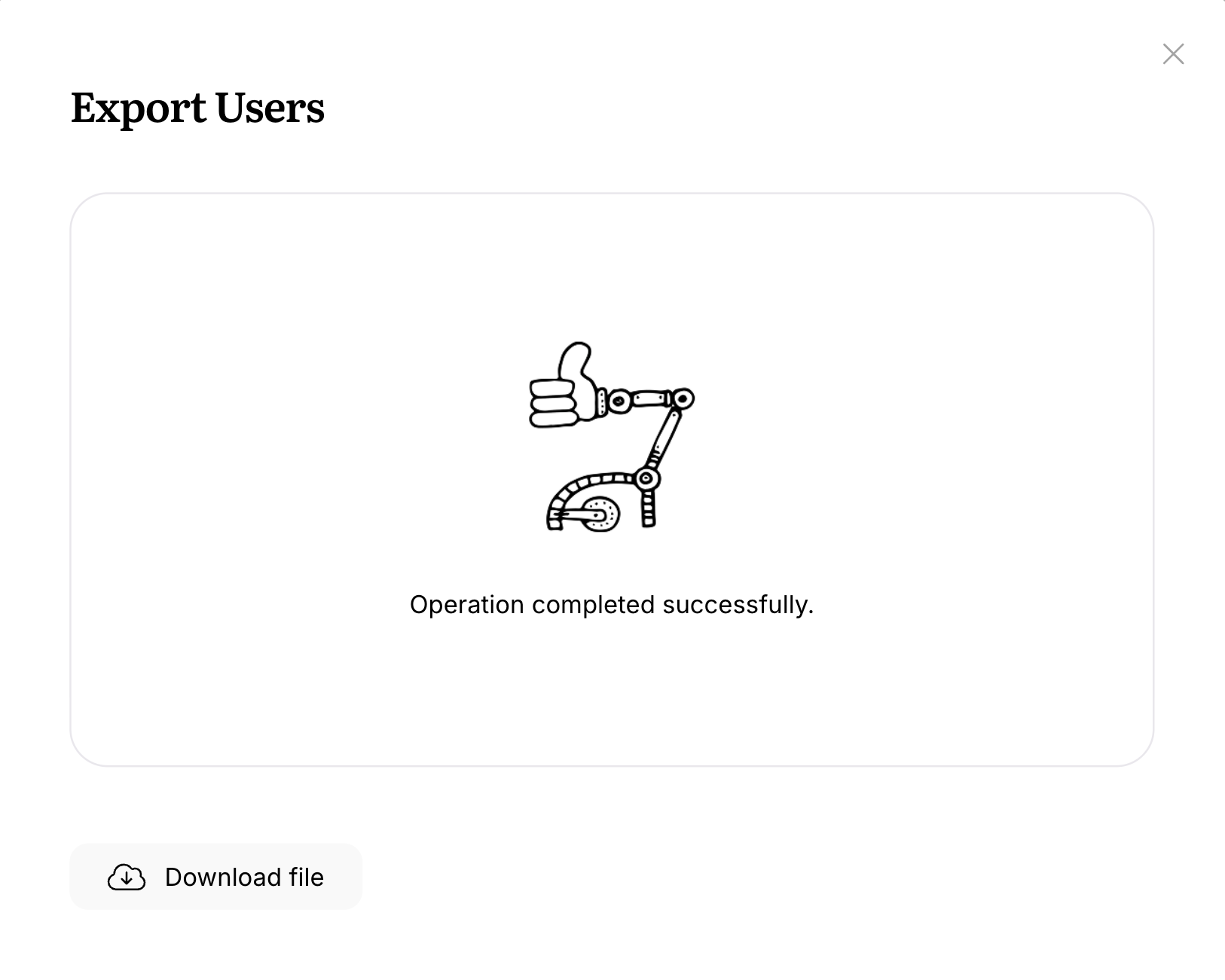
- Once the export is completed, you’ll receive an email with the download link to the CSV file.
Exporting company data
- Navigate to the Companies page in your Userlist account. Apply any filters to narrow down the data (optional).
- Click the Export button at the top-right.
- Confirm by clicking Export in the modal that appears.
- Close the modal or wait for the export to complete, then click the download link once available.
- Once the export finishes, you’ll receive an email with a download link to the CSV file.
Exporting a segment
Segments can be exported in different ways — via the Users page, directly from the Segments list, or from within a segment’s view page.
Exporting a segment via the Users page
- Go to the Users page.
- Open the All users dropdown at the top left and select the segment you want to export.
- Once the segment loads, click the Export button in the top right corner.
- In the modal, confirm by clicking Export.
- You can close the modal or wait for the export to complete.
- Once finished, download the CSV from the link shown or from the email you’ll receive.
Exporting a segment from the Segments page
- Navigate to the Segments page in your Userlist account.
- Locate the segment you want to export.
- Click the options menu (down-arrow) at the end of the segment row. Choose Export segment.
- In the modal, confirm by clicking Export.
- Close the modal or wait for the export to complete, then click the download link once available.
- Once the export finishes, you’ll receive an email with a download link to the CSV file.
What if I’m exporting a large amount of data?
Userlist will process the export in the background, allowing you to continue using the platform without waiting for the export to complete. You can safely close the export modal and use Userlist without interruptions. Once the export finishes, you’ll recieve an email with the download link to the CSV file with all your data.
How can I customize my export?
To narrow down the users included in the export, apply filters before starting the export process. For more info, refer to the guide on Managing Users. You can apply filters to your companies and segments as well.
What file format is used for the export?
All exported data will be in CSV format, containing all relevant user or company properties.