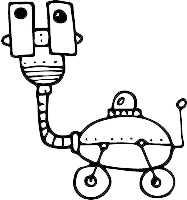Plain Integration
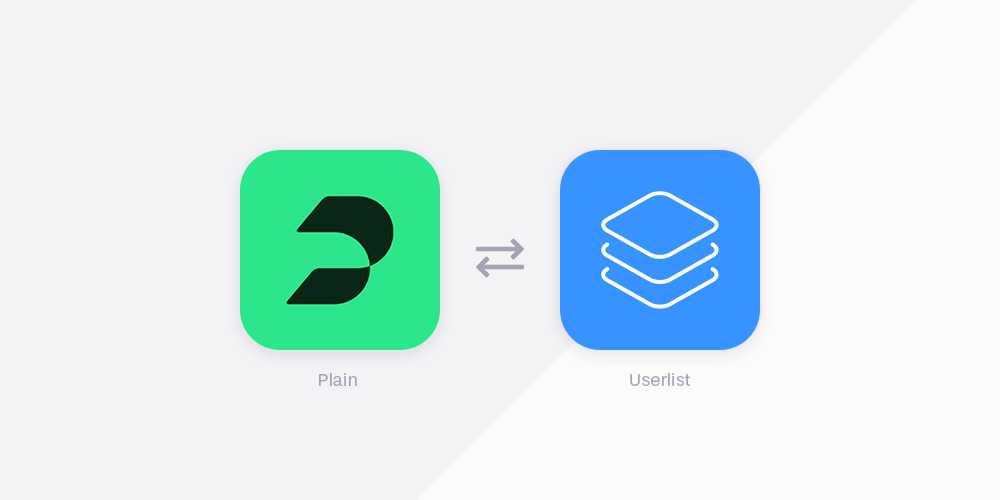
Our native Plain integration shows Userlist customer data right inside your Plain inbox. No need to switch tools.
How it works
Connect Userlist to Plain by enabling the integration in Userlist, adding your Plain HMAC secret, and setting up a customer card in Plain.
Once set up, the customer card will appear in your Plain sidebar. It shows user and company info for any email address that matches a user in your Userlist account. If there’s no match, Plain will show a message saying no user was found.
Step 1. Enable the integration in Userlist
- In your Userlist account, go to Settings → Integrations.
- Enable the Plain integration.
- Click View Settings to reveal your Key, URL, and HMAC secret field.
Step 2. Add your HMAC secret in Userlist
- In Plain, go to Settings → Request signing.
- Copy your global HMAC secret.
- Head back to the View Settings page in Userlist and paste the HMAC secret into the field provided.
- Click Save.
Step 3. Set up a customer card in Plain
- In Plain, go to Settings → Customer cards.
- Click + New card.
- Add a title of your choice.
- Return to the View Settings page in Userlist and copy the Key and URL.
- Paste them into the matching fields in Plain.
- Configure the remaining fields as needed.
- Click Save.