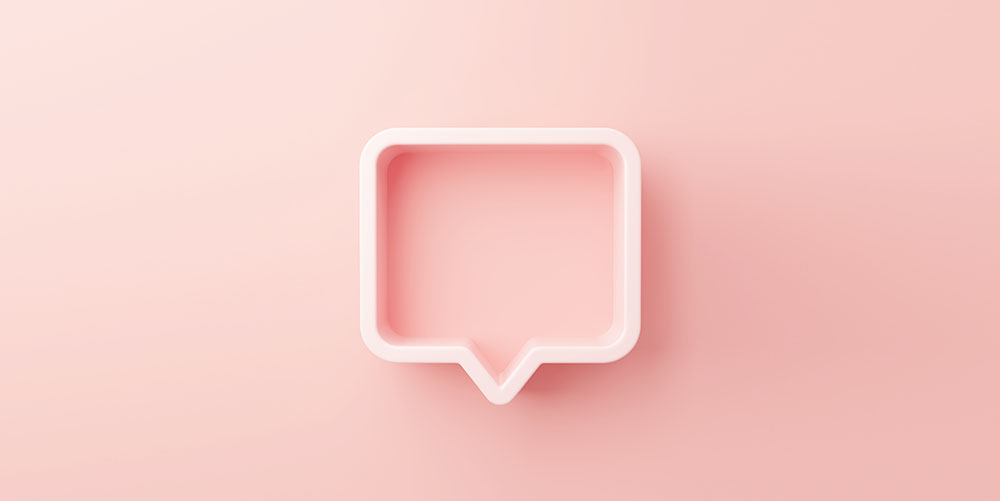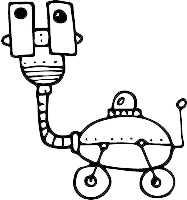Are you trying to improve how you communicate with your SaaS users? Wondering if in-app notifications are the solution for you?
Most SaaS products these days have some sort of push notifications and in-app messages.
It makes sense, doesn’t it? There’s no better time to send feature announcements, special offers, or even help customers go through the onboarding process easier than while they’re using your product.
Unfortunately, there’s a catch: using in-app notifications takes more than just putting messages in front of a user. You need to think about their user experience. You must work out the optimal frequency of your messages, ensure that it makes sense for the user, and more.
In-app notifications shouldn’t be an afterthought.
In this guide, you’ll learn everything about using in-app messages to engage users, get them to perform your desired action, and even boost your app retention.
What are in-app notifications and messages?
In-app notifications (sometimes referred to as in-app messages) can take many shapes and forms. They can appear as pop-ups, overlays, or small notification windows. Some of those will show at the top of the screen while others float or pop up somewhere in the corner. But they all have one thing in common:
They appear on the screen (be it a desktop window or a mobile) while a person is using an app.
Think of in-app notifications as your direct way to reach customers. However, instead of using channels like email or SMS, you communicate with those people while they are using your product.
Here’s a quick example of in-app notifications created with Userlist:
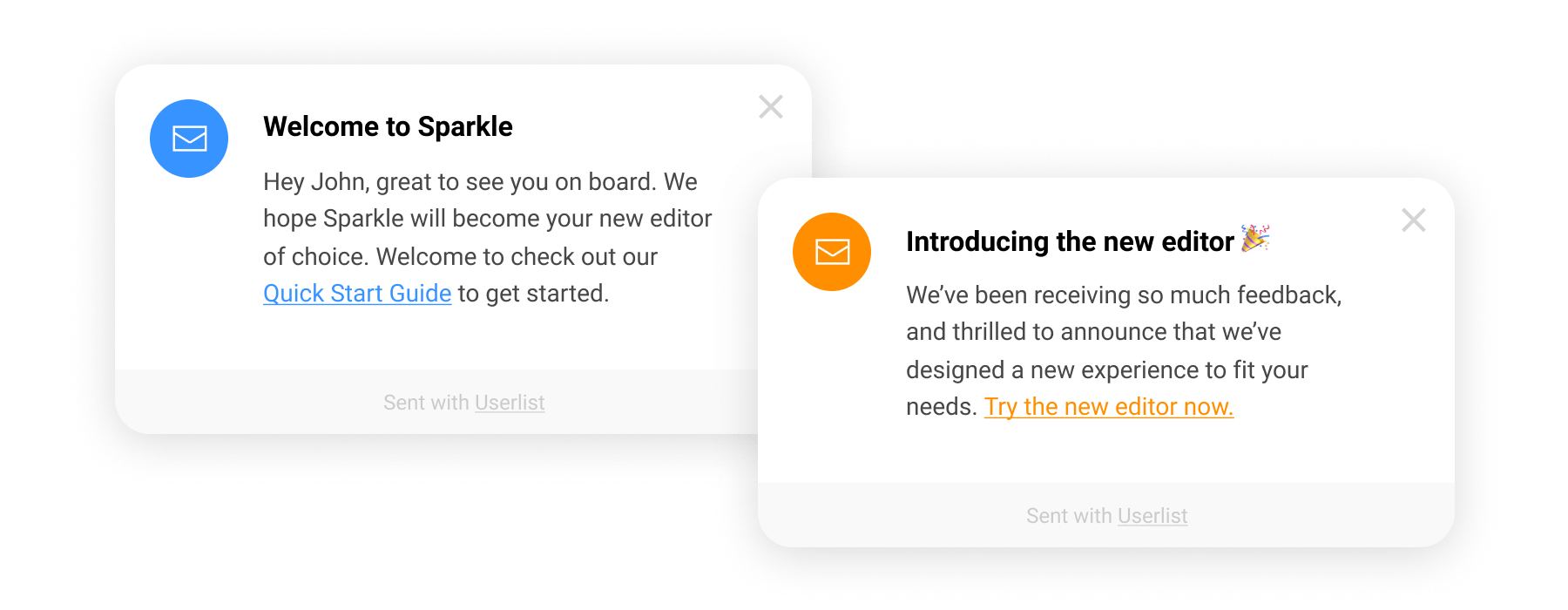
Those messages also share the same purpose: to engage customers and provide them with useful information and help they might need to use the product more successfully.
Are in-app messages the same thing as push notifications?
Oh no, absolutely not!
But we do understand why there’s some confusion. Both use the same formats to display messages and often include similar information.
There is a subtle difference between them.
Push notifications are often sent when the person isn’t in the app. They appear as external notifications on a person’s phone, device, browser, and so on.
On the other hand, in-app messages appear exclusively when the person is logged in to the app and actively using it.
(This also means that the message might be waiting for them to open the app. That wouldn’t be the case with push notifications. This information would show up regardless.)
This subtle difference also means that their purpose is different too. In-app messages aim to guide and inform users. On the other hand, push notifications focus on bringing the person back to the app.
| In-app Messages | Push Notifications |
|---|---|
| Displays when the person is using the app as an internal message within the product. | Displays when the app is closed outside of the app as an external message. |
| Aim to inform, guide, and assist users. | Aim to re-engage and bring users back to the app. |
| Are implemented inside the product. | Are implemented outside the product, using the browser or the operating system. |
When to use in-app messages
Based on what we’ve discussed so far, you know that the purpose of in-app notifications isn’t to re-engage or get someone to log back into the app.
It’s to help them, move them forward in their customer journey, help them get more out of your product, and more.
There is a whole range of potential use cases for in-app messages. Here are the most important ones:
- Increasing the engagement rate. Perhaps you have users who do not maximize the app’s fullest potential, or maybe they don’t use it too often, and you’re worried about potential churn. In-app messages might help you engage them and surface other features or use cases.
- Offering support proactively. Similarly, with in-app messages, you can solve potential problems or common bottlenecks in product usage.
- Showcasing important product features. This is one of the most important elements of good user onboarding.
- Sharing updates and product news. In-app messages can help you get users excited about what’s new and coming to the app.
- Sharing actionable tips to increase customer success. In-app messages are the perfect format for sharing productivity tips and tricks.
- Broadcasting company news. Have something big to announce? Do it when customers are engaged with your brand directly.
- Offering upgrades and upsells.
- Offering annual billing to convert customers to that type of price plan.
- Asking for reviews and referrals. It’s the simplest way to boost your social proof and it’s much easier to get it when your product is at the top of the customer’s mind.
- Inviting users to take part in customer surveys like NPS or CSAT.
The challenges with using in-app notifications
Regardless of the many wonderful use cases for in-app messages, these notifications are still an interruption.
Naturally, there is a significant difference between an unsolicited marketing message and valuable advice that gets you to use a product better.
But many users might still perceive in-app notifications as interruptions. After all, a popup, a modal window, or a tooltip appearing on a screen suddenly are bound to interrupt a person’s workflow.
They might also create an unfavorable impression of your brand, particularly if you send too many such messages too often.
To prevent the improper usage ofin-app messages is one of the biggest challenges this channel.
What are examples of improper usage?
- Too high frequency. If you’re sending too many messages or do it too often, you’re bound to irritate your users.
- Sending messages out of context. One common example is sending a survey while a person hasn’t had a chance to use the software to its fullest or interrupting them while they’re setting up an important feature. (One solution to this is to always make in-app messages trigger-based. More on this in just a second.)
- Sending irrelevant messages. You don’t want to send advanced tips to first-time users. The person has barely found their way around the basic features and the interface, after all. Telling them how to use advanced features more effectively can only scare them away.
- Sending crucial information a user should have continuous access to. In-app messages typically aren’t stored anywhere. Once a user closes the notification, it’s gone. Therefore, you shouldn’t be sending any important information this way, as users will lose access to it quickly.
6 best practices in sending in-app messages
We talked about what not to do when using in-app notifications. So let’s cover the best practices that can help you make the most of this strategy.
#1. Time your messages to appear in context for the user
We’ve already discussed how bad timing can turn your notification into a disruption. Asking new users to rate the app after they’ve just signed up, bombarding customers with new feature notifications or product usage tips is bound to hit your user retention and conversion rates.
You can time in-app notifications well and avoid interrupting the user’s experience with the product.
When planning a notification, think about what users do with the product and what they’re trying to achieve. Plan to launch your notification at the moment when it makes the most sense to a user and appears in the context of their activity.
#2. Segment the notification’s recipients
It makes total sense to send a notification to all users. And doing so will work for some messages.
Because in the end, it doesn’t matter how important the message may seem to you, sending it to the wrong recipient will cause the message to be viewed as an interruption.
Segment recipients to target only specific users, the ones for whom you intend the message.
We’ve already discussed one example of poor segmentation: asking new users to rate the app. Such a message should go to people who have had the time to familiarize themselves with your product, not the ones who see it for the first time.Another recommendation is to have a Qualified for Updates segment, which you can use for sharing any new content. This segment should exclude customers who are currently being onboarded, or engaged in another important flow.
#3. Do not use in-app messages to request additional user data (unless it’s necessary)
Think about it: how likely are you to agree to rate a product if its makers asked you for more personal information in the process?
The chances are that you’d abandon the process.
Why? For one, because it doesn’t make sense to be asked for this information while rating a product. For most of us, such an additional request seems out of place, and thus, might push us to abandon the process.
#4. Set clear goals for sending in-app messages
It’s best to set up goals for the in-app notifications strategy for one reason: goals help you see all messages in context.
For example, if your goal is to increase app usage, then you are not going to send any messages that could jeopardize it. Having this goal in mind will also make you think twice about sending too many notifications or publishing the same message to everyone, regardless of the context.
#5. Keep in-app messages short
The purpose of in-app notifications isn’t to provide exhaustive information.
You should use them only to inform and point users in the right direction if they need help. At Userlist, we recommend using no more than 50-70 words to construct a notification.
Use links and calls-to-action in situations where you need to deliver more information. Point users to additional resources to learn more about a problem or take the desired action.
How to get started with in-app messages: a quick overview
Below, you’ll find a quick overview of how to get started with in-app messages using our product, Userlist.
(Note: You can read more about the process in our documentation.)
There are only three steps in the process; it’s that simple.
First, sign up for Userlist (you can sign up for a free trial here), and add a short Javascript code snippet to your app.
Next, customize the look and feel of your messages to match your brand and the app interface.

Finally, compose your message, and set it as an in-app notification.
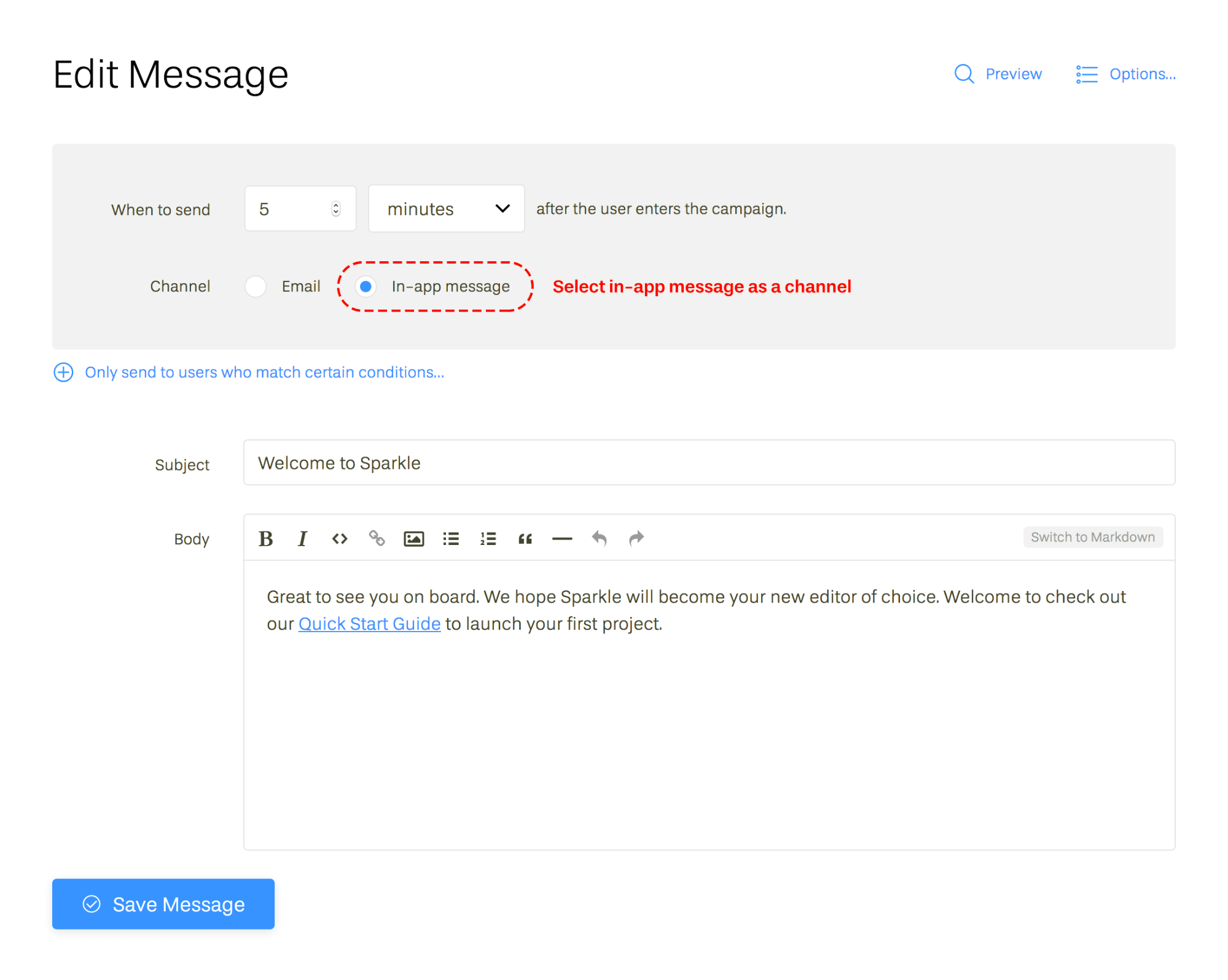
While setting up the message, you can specify when the message should appear and define which users should see it.
As you can see in the screenshot above, Userlist allows you to orchestrate the customer experience by mixing up emails and in-app messages. This way, you can choose the best channel for each message inside your campaigns.
Don’t wait for the muse. Apply this step-by-step method to write high-performing email campaigns in hours, not weeks.